How To Integrate Marketo and Salesforce: 2024 Guide

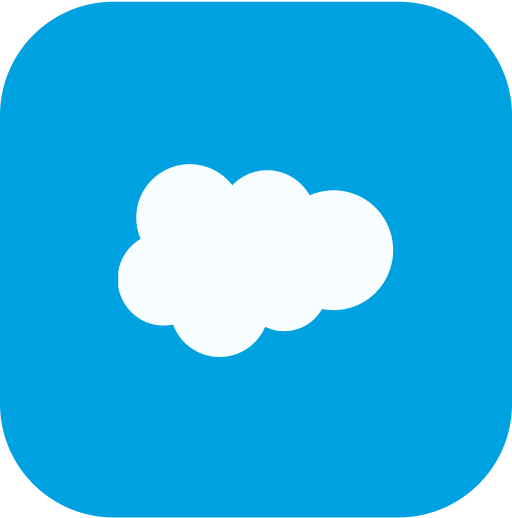
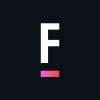
How it Works Here
There wasn't a fast, easy, and transparent way to hire the Salesforce Consultants you need. So, we created it.
What You Get From FoundHQ
A Network Unlike Any Other
Dedicated Delivery Lead
Absolute Flexibility
Finally, Pricing That Makes Sense
Complete transparency and no surprises.
Find the right Consultant for any type of integration.
Developer
$
90-125
/ hour
Hourly rate ranges outlined are for US-Based Consultants. Expect Nearshore & Offshore Contractors to be roughly 50% lower.
Admin / BSA
$
85-115
/ hour
†Hourly Rate Range for US-Based Consultants
Pay per Hour for monthly work completed
Full time tracking visibility & measurable ROI
Function as an embedded part of your team
Interview each Consultant 1:1 before selecting
Hire a Contractor part-time or build a team
Talent from all the top Partners and more
Architect
$
135-170
/ hour
Hourly rate ranges outlined are for US-Based Consultants. Expect Nearshore & Offshore Contractors to be roughly 50% lower.
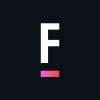
Get Matched to the Right Salesforce Consultant
FoundHQ is the easiest way to get work done in Salesforce.
Simplifying Salesforce Integrations
The value of Salesforce lies in the ability to extend the platform's core capabilities - and integrating third-party tools is the easiest way to do it.
But not all integrations are the same. You need to start with a clear understanding of the resources & skill sets it will require to get it done.
For example, plenty of tools you find from the AppExchange will have native integrations to Salesforce that can be setup and configured by a Salesforce Administrator.
However, the more powerful tools - particularly those with bi-directional syncs, high volumes of data flow, and customization taking place outside of Salesforce - will require you to get involved with APIs. In these scenarios, you'll need to pull in a Salesforce Engineer.
In general, Salesforce is designed to integrate as easily as possible with virtually any SaaS product out there, so while the initial setup may require specialized knowledge, these are typically not large scale, ongoing projects and won't require a ton of maintenance after deployed.
Reach out to us with any questions on connecting with a Salesforce Integration Specialist 👋.
What is Marketo?
Marketo is a powerful marketing automation tool that businesses use to increase their customer base and market their products or services. It helps businesses segment their customers, track customer interactions, and measure the success of their marketing campaigns. It’s the perfect app to stay on top of your lead management.
With a Marketo Salesforce integration, businesses can get a complete view of their audiences and better understand how they interact with the business across different channels. This allows marketing teams to personalize their messages and create more targeted campaigns that are more likely to be successful.
What are the benefits of a Marketo Salesforce integration?
Integrating Salesforce and Marketo for marketing and sales teams has plenty of benefits. Here are five of the most important:
A clearer view into how your audiences interact with your site
Improved, better-organized data management across multiple platforms
Real-time knowledge of lead and customer engagement for better sales approaches
Personalized email marketing campaigns with an easy-to-use email builder
More streamlined lead nurturing for enhanced automated communication
Let's take a deeper look into the benefits you unlock when integrating these two...
Enriched understanding of customer behavior
With the Marketo Salesforce integration, you can more easily monitor consumer behavior during the customer journey cycle. This means you'll learn how customers access your site, what they see, and how often they stay on your site. These are sales insights that can transform your business.
Efficient data management
After integrating Marketo with Salesforce, keeping track of your data across different platforms becomes a more straightforward process. Instead of trying to manage siloed data from multiple platforms on your own, the Marketo Salesforce integration helps you bring all this information together. This means better organization and fewer redundancy thanks to optimized workflows.
Real-time data insight
Integrating Marketo and Salesforce CRM makes it easier to track customer interactions, and new leads creation from your Salesforce campaigns. When the information from Marketo flows into Salesforce CRM, your sales reps will gain the insight they need to properly engage with their leads and opportunities in real time.
Improved email marketing
You’ll be able to personalize your email communications according to your audience’s interests, habits, and other insights using data from Salesforce records. This control allows you to optimize your emails to boost the ROI of your overall email and lifecycle marketing strategies. Plus, Marketo’s drag-and-drop email builder makes email design hassle-free.
Better lead nurturing
Marketo is a powerful tool for nurturing and managing leads. When your sales team makes status changes in Salesforce, those updates will flow into Marketo to provide more information on how to better market to and communicate with those leads. This can include sending automated emails or replies to leads from your sales reps for more personalized marketing; as well as insights into creating personalized landing pages.
How to set up a Salesforce and Marketo integration
How syncing between Salesforce and Marketo works
The sync for the Marketo Salesforce integration flows both ways only for contacts, leads, and Salesforce campaigns, which means you’ll see these fields updated in both systems. All of the remaining syncs only flow from Salesforce to Marketo. These other syncs include:
Users
Activity
Accounts
Opportunities
Custom objects
Before you begin the syncing, be sure to use the credentials that you enter in Marketo for Salesforce. That login will be used to sync data over, and only data linked to those credentials can be included for the integration.
You’ll also need access to Salesforce APIs to sync between the two platforms.
Step 1: Adding Marketo fields to Salesforce
To begin the syncing process, you’ll need to add your Marketo fields to Salesforce. This step should be completed first before Marketo and Salesforce can be fully integrated.
Start by creating three custom fields on the lead and contact objects - Score, Acquisition Program, and Acquisition Date. All custom fields aren’t necessary to integrate Marketo and Salesforce, but it’s a best practice to create fields for Score, Acquisition Program, and Acquisition Date.
To begin, log in to Salesforce, then click Setup.
In the Build menu, select Customize, then choose Leads.
Once you’re there, click Fields and then select New in the Custom Fields & Relationships section towards the bottom of the page.
Then, choose the relevant field type: if you’re adding Score, for example, choose a number; or when you add the Acquisition Date, select a Date/Time field.
Once you’re done, click Next and enter the Label, Name, and Length for that field. The text and number fields will need a length, but Date/Time fields won’t. Entering a description for any field is optional.
From there, click Next, then specify the access settings and click Next again.
Ensure that all roles are set to Visible and Read-Only, but uncheck the Read-Only box for the profile of your sync user. If you have a System Administrator as the sync user or you created a custom profile, uncheck the profile's Read-Only box.
After that, choose the page layouts you want to display the fields, then click Save & New to create the other two custom fields and Save once you're finished configuring all three fields.
To do this on the contact object, go to the Build menu and select Customize > Contacts > Fields. From here, to add additional fields, including custom fields, repeat this entire process.
To map custom fields for conversions and increased functionality
If you want data to flow over when there’s a conversion, here’s how to set up the process.
Click Setup.
Type the word “Fields” into the search bar, but don’t press Enter—wait for more objects to appear and select Fields under Leads.
Next, go to the Lead Custom Fields & Relationships section and choose Map Lead Fields.
Click on the drop-down by the field you’d like to map.
Choose the contact custom field that matches the lead custom field.
Repeat these steps for any other fields, then click Save when you’re done.
Step 2: How to create a Salesforce User for Marketo
The next step in integrating Marketo in Salesforce is to create a Salesforce user. Here’s how it works.
To create a profile:
Start by clicking Setup.
Enter the word “profiles” in the search bar, then select the Profiles link.
Click New and choose Standard User. Make the profile name Marketo-Salesforce Sync, then Save.
To establish profile permissions:
Set Security Permissions by clicking Edit and make sure the boxes are checked in the Administrative Permissions section: API Enabled, Edit HTML Templates, Manage Public Documents, Manage Public Templates, and Password Never Expires.
Under the General User Permissions section, make sure Convert Leads, Edit Events and Edit Tasks are checked.
Under the Standard Object Permissions section, check the Read, Create, Edit, and Delete permissions for the following fields: Accounts, Campaigns, Contacts, Leads, and Opportunities.
If you’ll be using Campaign Sync, don’t forget to also give permissions to the Campaigns.
When you’re done, hit Save.
To set field permissions:
Determine which custom fields need to be synced. This will help keep unnecessary information from appearing in Marketo and speed up the syncing process.
In the profile detail section, head to Field Level Security and select View to edit the access for Lead, Contact, Account, and Opportunity. You can also configure other objects as needed by your organization.
Go into Edit and make sure that neither Read Access nor Edit Access is selected for any unwanted fields. When you're done, hit Save.
Once all unnecessary fields have been disabled, check Read Access and Edit Access for each object field and hit Save again.
To create a Maketo-Salesforce sync account
Enter the phrase “Manage users” into the search bar, then select Users. Click New User and fill out the fields.
Then, select the User License: Salesforce and the Profile that you created earlier.
Hit Save once you’re done.
Step 3: How to connect Marketo and Salesforce
Now that you’ve added your fields and created a Salesforce user, you can connect Marketo to Salesforce.
To retrieve Sync User Security Token
Sign into Salesforce with the Marketo Sync User login. From there, select the sync user’s name, then My Settings.
In the quick find, enter the word “reset” and choose Reset My Security Token.
Click Reset Security Token. The security token will be emailed to you.
To set sync user credentials
In Marketo, go to Admin > CRM > Sync with Salesforce.com
Important tip: Hide the fields you don’t need in Marketo from the sync user before clicking Sync Fields. This is necessary because once you click Sync Fields, any of the fields that the user can see will be created in Marketo permanently and can’t be removed.
From there, enter your Salesforce Sync User credentials and hit Sync Fields.
If you notice a Login To Salesforce button instead of the Username, Password, and Token fields, your Marketo Subscription is enabled for OAuth. When the sync begins using credentials, you can’t change Salesforce credentials or the subscription. You also won’t be able to edit or customize mappings past this point.
If you feel confident about your configuration, select Confirm Credentials to keep going.
To start the Salesforce sync
Click Start Salesforce Sync to begin the persistent Marketo-Salesforce sync, then Start Sync.
The amount of time it takes to finish this first sync will depend on the size and complexity of your database, so be patient.
To verify the sync was successful
To verify that everything is working properly, select Admin in Marketo, then Salesforce.
You should see the status in the upper-right corner and it should show one of the following messages: Last Synced, Sync in Progress, or Failed.
Alternative options for integrating Salesforce and Marketo
Marketo Connection (Beta)
You can use the Marketo connector to create a remote connection and sync data from Marketo to Salesforce CRM Analytics. Though, this feature is currently a Beta service, so features may not be as extensive as the previous option.
Before you create the connection
The Marketo connector requires REST API to access Marketo data. You’ll also need a Marketo custom service’s Client ID, Client Secret, and Marketo REST API endpoint to authenticate.
Start by creating a role with Access API permission then assign the role to a user in Marketo.
After that, create a custom service with the user’s credentials.
Record the custom service’s Client ID and Client Secret credentials.
From Web Services, record the REST API endpoint.
To create the connection
Click New Connection on the Data Manager's Connections tab.
Select the connector’s name, then Next.
Enter the connector's settings.
Click Save & Test. If the connection doesn’t work, Salesforce CRM Analytics will give you some potential reasons.
Hire a Salesforce Consultant
If you still need some additional guidance with getting your Marketo Salesforce integration up and running, FoundHQ can help. We’ll connect you with a Consultant who specializes in Salesforce and has expertise in connecting the platform with other tools, like Marketo.
FAQS
Still looking for more information about your Marketo Salesforce integration? Take a look at a few common questions below for some answers.
How often does Marketo sync with Salesforce?
Data between Marketo and Salesforce syncs every five minutes. Also note that the first sync when setting up the integration can take several minutes, hours, or even days because Marketo needs to duplicate all of your data from Salesforce. But once Marketo and Salesforce are integrated, future syncs will be automatic and take a much shorter time.
How can I view and filter Salesforce sync errors in Marketo?
Go to Admin in Marketo. Under Integration, select Salesforce, then the Sync Errors tab.
Click on the filter to the right next to Filter by. Choose a date and time range, and filter by Error Type.
Click Apply when you’re finished. You can also export the sync errors as a CSV by clicking Export.
How do I enable or disable Salesforce Sync in Marketo?
First, go to Admin in Marketo, and under Salesforce, select Disable Sync. The bidirectional sync will be disabled until you reactivate it but Salesforce one-way flows will keep working.
To re-enable the sync, just click the same button.
How do I hide a Salesforce Field From the Marketo Sync?
Start by clicking the arrow next to your name to pull up the drop-down menu. Then, select Setup.
Enter the word “profiles” in the search bar and under Manage Users, click Profiles.
Select the profile of the sync user. Under the Field-Level Security section, click View next to the object with the field you want to hide.
Click Edit and uncheck the Visible checkbox next to the field. Then, hit Save.
Maximize your sales and marketing with a Marketo Salesforce integration
We hope you found this guide helpful and have a good understanding of how to integrate Salesforce and Marketo. With some planning and preparation, you’ll have the two systems working together in harmony and boosting your sales and marketing efforts in no time.
Ready to set up your Marketo and Salesforce integration? An independent Consultant is the best way to ensure your Marketo and Salesforce integration is set up with your specific business needs in mind.
Get matched with an experienced Consultant today through FoundHQ!
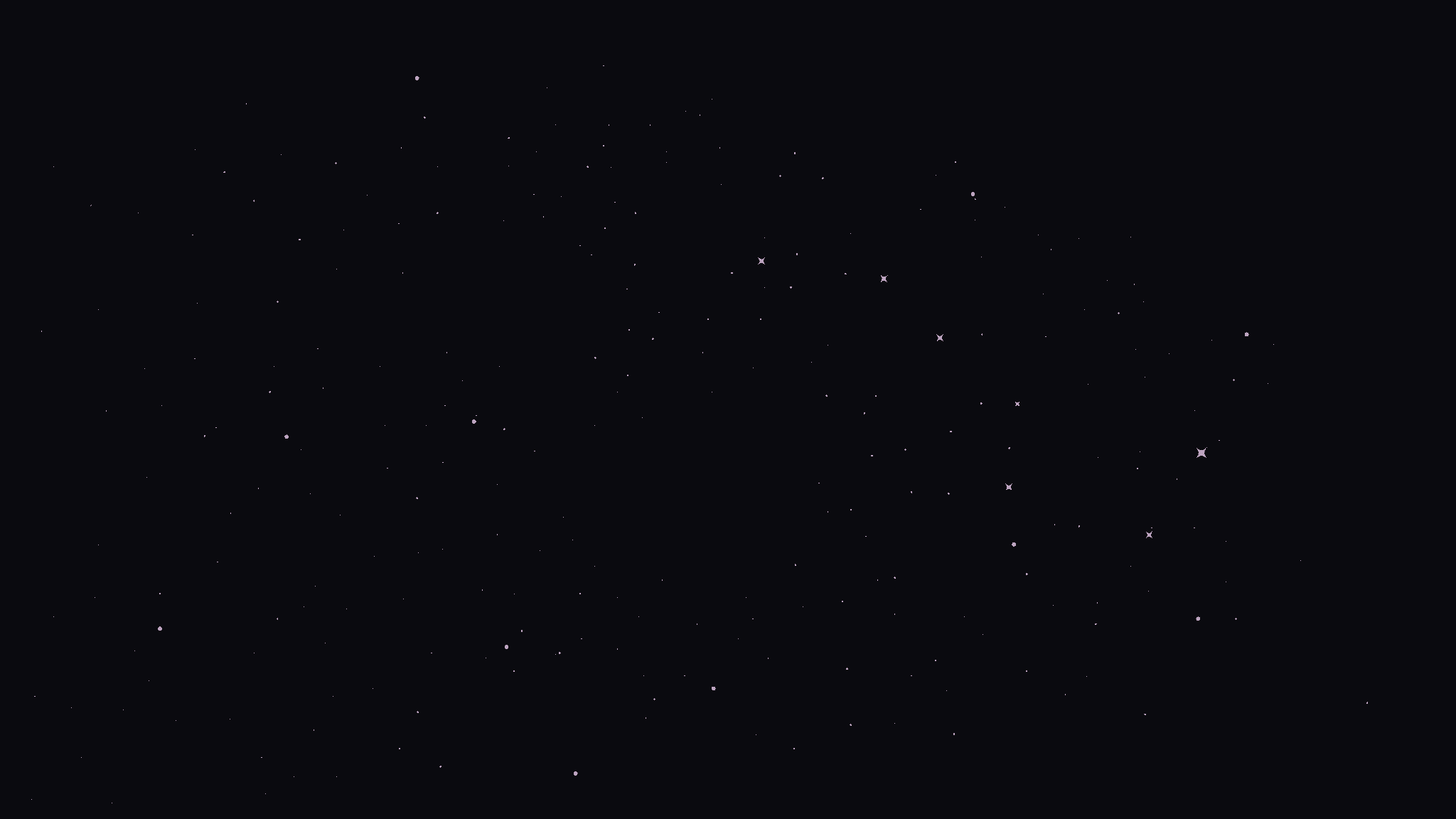
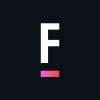
Get Matched to the Right Salesforce Consultant
FoundHQ is the easiest way to get work done in Salesforce.





