Ultimate Guide to Integrating Salesforce with Outreach
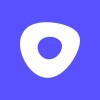
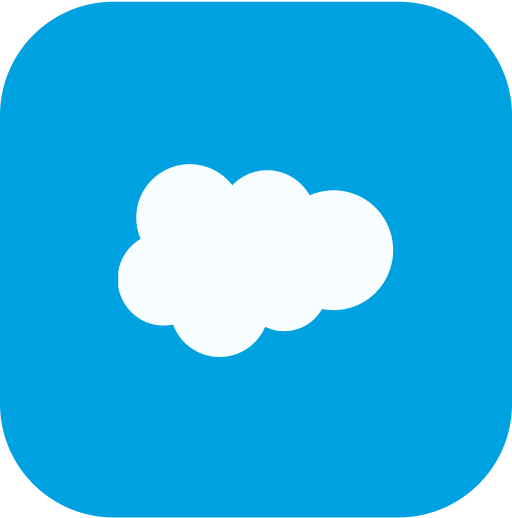
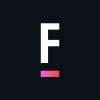
How it Works Here
There wasn't a fast, easy, and transparent way to hire the Salesforce Consultants you need. So, we created it.
What You Get From FoundHQ
A Network Unlike Any Other
Dedicated Delivery Lead
Absolute Flexibility
Finally, Pricing That Makes Sense
Complete transparency and no surprises.
Find the right Consultant for any type of integration.
Developer
$
90-125
/ hour
Hourly rate ranges outlined are for US-Based Consultants. Expect Nearshore & Offshore Contractors to be roughly 50% lower.
Admin / BSA
$
85-115
/ hour
†Hourly Rate Range for US-Based Consultants
Pay per Hour for monthly work completed
Full time tracking visibility & measurable ROI
Function as an embedded part of your team
Interview each Consultant 1:1 before selecting
Hire a Contractor part-time or build a team
Talent from all the top Partners and more
Architect
$
135-170
/ hour
Hourly rate ranges outlined are for US-Based Consultants. Expect Nearshore & Offshore Contractors to be roughly 50% lower.
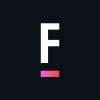
Get Matched to the Right Salesforce Consultant
FoundHQ is the easiest way to get work done in Salesforce.
Simplifying Salesforce Integrations
The value of Salesforce lies in the ability to extend the platform's core capabilities - and integrating third-party tools is the easiest way to do it.
But not all integrations are the same. You need to start with a clear understanding of the resources & skill sets it will require to get it done.
For example, plenty of tools you find from the AppExchange will have native integrations to Salesforce that can be setup and configured by a Salesforce Administrator.
However, the more powerful tools - particularly those with bi-directional syncs, high volumes of data flow, and customization taking place outside of Salesforce - will require you to get involved with APIs. In these scenarios, you'll need to pull in a Salesforce Engineer.
In general, Salesforce is designed to integrate as easily as possible with virtually any SaaS product out there, so while the initial setup may require specialized knowledge, these are typically not large scale, ongoing projects and won't require a ton of maintenance after deployed.
Reach out to us with any questions on connecting with a Salesforce Integration Specialist 👋.
What is Outreach.io?
Outreach.io is an automation platform that helps sales teams (and marketing teams!) manage and scale their outreach efforts. It allows you to build templates for emails, phone calls, and social media messages and then automates the sending of those messages to a list of prospects. Outreach also optimizes sales engagement workflows to drive efficiency into every aspect of the sales cycle.
This can be a huge time saver for sales and marketing teams, as it automates the process of reaching out to potential customers. It also helps you track the success of your outreach campaigns, so you can see what's working and what's not–hence, the name.
But you can also benefit your workflow even more with a Salesforce and Outreach integration.
What are the benefits of integrating Salesforce and Outreach?
Integrating Salesforce and Outreach will unlock a world of possibilities for your sales teams. Here are some things you can do:
Bi-directional syncing automation of sales data keeps everything updated
Lead conversion automatically detected for fast contact remapping
Improvement in both tools’ functionality and better visibility of each knowledge bases
Less manual work whenever there’s a role change thanks to auto-updates
Easy access to essential customer data without the need to switch systems
Real-time version control ensures your most recent updates survive data transfers
The Salesforce and Outreach integration gives you flexibility in how your data flows, allowing you to create custom fields on an object and receive updates from Outreach to Salesforce and vice versa.
Once a lead is successfully converted to a contact, Outreach will also detect this and automatically update the mapping to the contact. This ensures that all data associated with the lead is pulled in and remains up to date.
Additionally, you can make sure that your Outreach users are automatically assigned the right roles and access levels by mapping users to certain roles in your role hierarchy. Best of all, you only have to do this once, and then the system updates itself.
When it comes to keeping consistent data, thanks to its real-time version control, Outreach keeps the most recent update of your records, helping you maintain accuracy with all of your contacts.
You can also manage your email outreach campaigns from start to finish. This includes creating custom email templates, adding recipients to lists, track opens and clicks, and everything you might need to tap into your new leads and existing ones. Plus, with the Outreach Chrome Extension, you can even embed contact information from your Salesforce leads directly into your emails.
How to set up a Salesforce and Outreach integration
Using the Outreach Salesforce plugin
To connect Outreach to Salesforce, you have to make sure you have Outreach admin access.
Open Outreach and go to Settings.
In the System Configuration, choose Plugins and click Add.
Select Salesforce or Salesforce Sandbox as the CRM.
Click Allow to grant Outreach access to Salesforce, if applicable.
Input your login information, and you should be connected.
From here, you’ll need to enable the Polling and Inbound sync options in your sync section. This is about pulling information from Salesforce and updating Outreach as needed.
You also want to set up your outbound settings to push information back to Salesforce. There are two areas you want to consider: Outbound Create and Outbound Update.
Disable the Outbound Create option since you want data to be created in Salesforce and pushed to Outreach. However, you can keep Update Outbound enabled if you want to update records in Salesforce.
Opportunities have many validation rules that must be met to create new opportunities or update existing opportunities. Because there is no visibility into validation rules from within Outreach, the creation and updating of Opportunities should remain in Salesforce. Keeping opportunity creation to Salesforce only will help streamline the sales automation process and keep everything in sync.
Additionally, you’ll need to head to the Fields section to add some fields if there are none already for Rep ID, Created Date, and Opportunity type. Here you can map all the fields you want to connect between both Outreach and Salesforce. If the plugin is installed correctly, you should be able to see every field from Salesforce and its suggested mapping.
Don't forget to hit the save button as you go, otherwise you'll have to start from the beginning.
Pro Tip –
Disable Fallback sync as this may cause duplicates in Salesforce.
Using APIs (Custom)
Using an API for a Salesforce and Outreach integration typically requires a few steps, such as configuring OAuth and creating custom objects in Salesforce. Once you have the connection up and running, you'll be able to sync data between the two systems seamlessly.
You may need a developer who can learn and understand your systems to get the process going, but if you’re looking for some outside assistance, FoundHQ can help. We’ll connect you with a consultant who will get your Salesforce and Outreach integration up and running quickly with little effort on your end.
Using third-party services
Unfortunately, third-party low-code services like Zapier and AppExchange aren’t currently offering simple integrations between Outreach and Salesforce.
FAQs
Have questions about your Salesforce and Outreach integration? Below we’ve covered some topics that are frequently asked about with some step-by-step instructions.
How do I import from Salesforce to Outreach?
Go to the Outreach app and click on Import Contacts. You'll be able to select the fields you want to import, and then map them to the corresponding fields in Outreach.
Make sure that you have the correct permissions set up in Salesforce before you start importing contacts. If you're not sure how to get access, your Salesforce administrator can help you out.
How do I sync emails from Outreach to Salesforce?
Start by going to the CRM Plugin Settings, then click the Salesforce instance and select Types in the menu bar.
After that, click on the Task <> Outreach Mailing object and enable both Automatically push changes to Salesforceand Create new Tasks options.
Finally, configure the Outbound Create options based on your organization's workflow according to the table below.
To sync only emails marked as delivered to Salesforce, you can configure the options to “Bounced At Is Empty”, “Delivered At Is Not Empty”, or “Conditions set to All”.
To push delivered and bounced emails to Salesforce, configure the options to “Bounced At Is Not Empty”, “Delivered At Is Not Empty”, or “Conditions set to Any”.
How do I add an Outreach extension in Salesforce?
First, log into your Salesforce account and go to the AppExchange. From there, search for Outreach and select the add button next to it.
You’ll be asked to review the package details and agree to any additional terms and conditions if applicable. Once you accept the package details you should see a pending installation bar at the top of your screen that lets you know when the process is completed.
After the installation is complete, you will need to log into Outreach and grant Salesforce permission to access your Outreach data.
To do this, go to Settings > Account Settings > Apps & Integrations, select Salesforce from the list of Integrations, and click Allow Access to grant permission.
Now, you'll have both platforms fully connected and ready for seamless integration.
How do I add prospects from Salesforce to Outreach?
All you need to do is select the Add Prospects from Salesforce option when setting up your integration in Outreach. Then, every time a new prospect enters your Salesforce account, it will also be added to Outreach automatically.
You can also manage the sync process manually in either Salesforce or Outreach. If you update a prospect's information in one system, it will automatically be updated in the other, keeping your data consistent and up-to-date across both platforms.
How do I map a field to Outreach in Salesforce?
You'll first want to create the field in Outreach. This can be done either by creating a new field or by editing an existing one.
Once that's done, head to Outreach Settings > Salesforce Integrations > Map Fields > select the Object you want to map.
This will bring up a list of fields in Salesforce and Outreach that can be mapped together. Once you've chosen which fields need to be mapped, click Save at the bottom of the page and your mapping will be complete.
How can FoundHQ help?
Although a straightforward process, we always recommend getting help from an expert to make sure the integration is done correctly. Both platforms contain valuable data that's essential to your business, so you want to take all the precautions needed to make sure the functionality is there to help your sales team.
FoundHQ matches you with experts who've managed dozens of integrations; and they'll cost you a fraction of a Consulting Firm. Ready to set up your Salesforce and Outreach integration? Get started with FoundHQ.
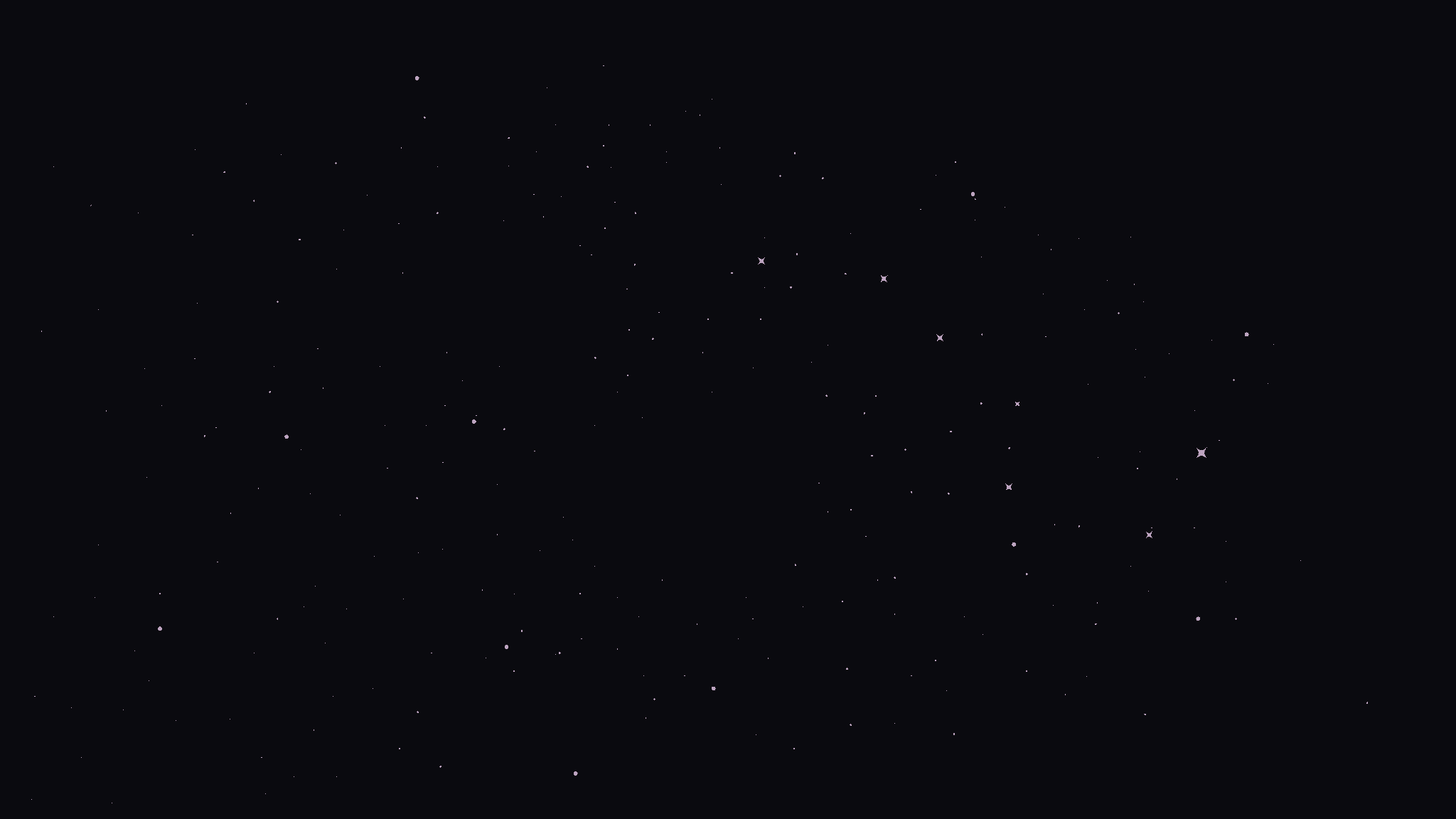
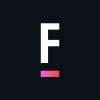
Get Matched to the Right Salesforce Consultant
FoundHQ is the easiest way to get work done in Salesforce.





